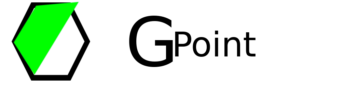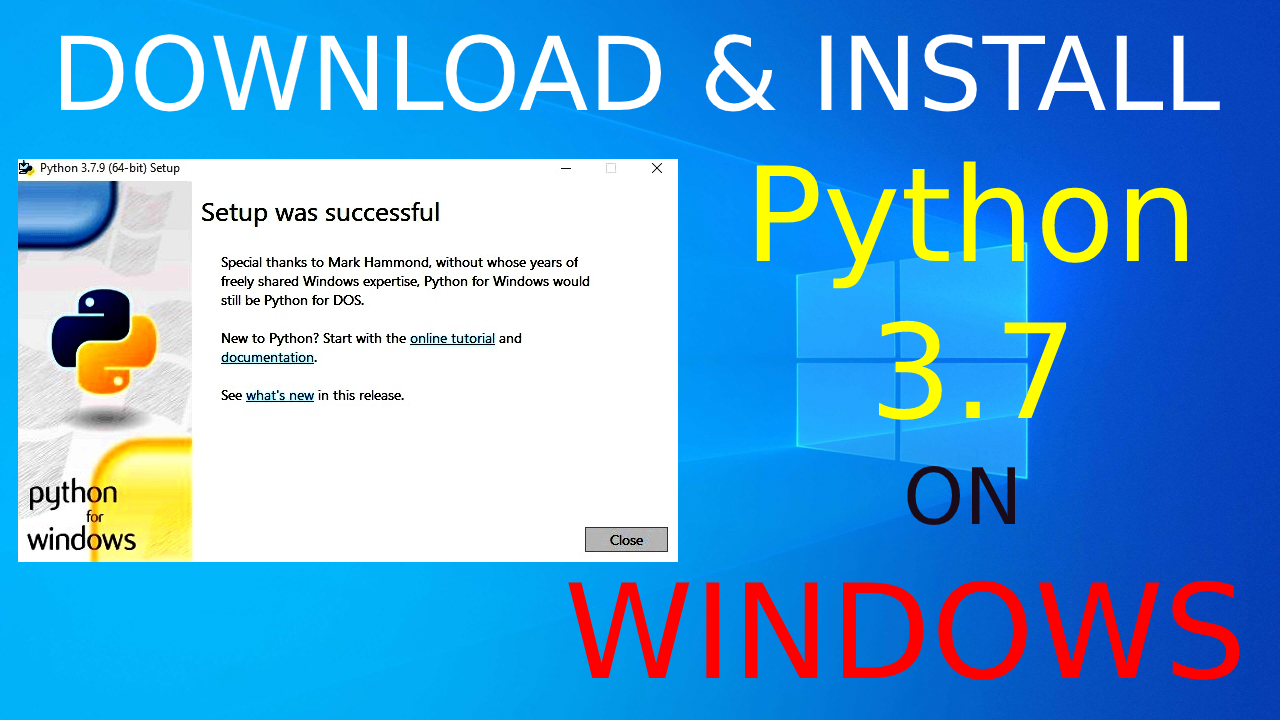
In this article, we will look at how to download & install Python 3.7 on Windows 64/32-bit.
You can follow same process for any version of windows like Windows 11, Windows 10 (62 bit/32 bit), Windows 7 and Windows 8.
- Python is a popular programming language. It was created by Guido van Rossum, and released in 1991.
- It is used for web development, software development, mathematics, system scripting.
- The Python Package Index (PyPI) is a repository of software for the Python programming language.
- It is wildly used for Data Science, AI & Machine learning.
- Compatible with a variety of platforms including Windows, Mac, Linux, Raspberry Pi, and others.
First we will look at how you can download Python 3.7 version.
Please follow below steps to download your Python 3.7 installer.
Download Python 3.7 Installer
To download Python 3.7 installer, go to google search & search for “Python download“.
In first search result you will see official website of Python Software.
You can also use below direct link to go to official website of Python.
Official Download Link – Python 3.7
On the python website, hover on Download & click on Windows as shown in below screen-shot.
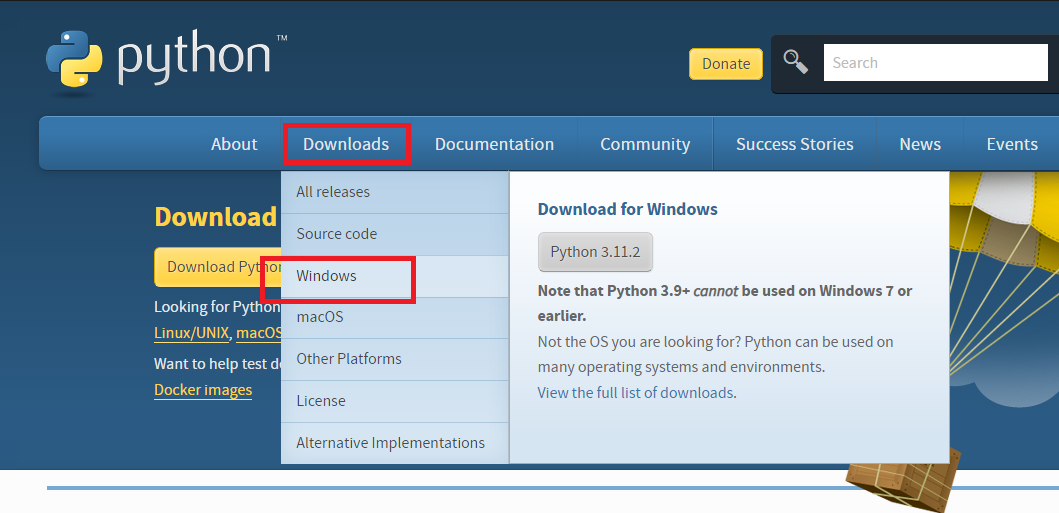
In this page, you will see python installer for all versions.
Look for python 3.7 sub-version which has full installer ( link for download) .
As you can see in below screen-shot we have installer file for python 3.7.9.
Now click on “Download Windows x86 executable installer” to download executable installer for windows.
Now your download should start automatically. Please check windows download blocker for any issue.

Once your download it completed, you will see python-3.7.9.exe file as shown in below screen-shot.
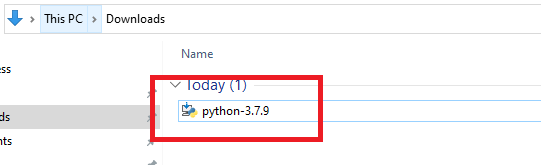
In next step we will look at how to install python-3.7.
Install Python 3.7
To start installation of Python 3.7, you just need to double click on “python-3.7.9.exe” downloaded file or you can right click on that file & select “Run as Administrator“.
After confirming “do you want to allow this app to make changes to your device“,Python installation process will start after sometime.
Here you have to select Installation type, check the Box “Add Python 3.7 to PATH” before selecting installation type.
Now Click on Customize Installation.
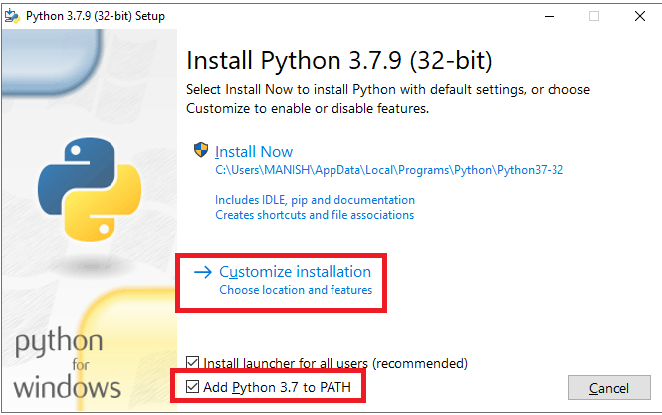
In this step, you need to select Optional features for python, by default Documentation, pip, tcl/tk and IDE, Python test suit, py launcher, for all users will be selected.
You can go with default checked option & click on NEXT.

In this step, you need to select Advance Options for python, Check first 5 options as shown in screen-shot.
You can change the location of installation however we are going with install for all user so it’s good to go with “C:\Program Files (x86)\Python37-32” default path.
Now click on Install button.

Now your python installation process will start a shown in screen-shot.

In the last step, you will get the message “Setup was successful” & click on CLOSE to complete the python setup.

Now we will verify our python 3.7 installation.
Verify Python 3.7 Installation
To verify python, go to windows start menu where you we will see Python 3.7, Python 3.7 manuals, Python 3.7 Modules Docs & IDLE python ide as recently added.

You can also verify it using command prompt, go to cmd (command prompt) & type “python –version” , press ENTER. You will see the python version as output of command.

How to run Python Program
First we will see how you can run python program using IDLE, go to windows start menu & click on IDLE to open it.

Now in python shell write print(“Hello World”) & press ENTER, you will see the output “Hello World” as shown in screen-shot.

You can also use third party python ide like PyCharm, Sublime Text 3, Atom, Jupyter Notebook, Spyder as per your need.
You can also check out below post if you like to install Anaconda Python distribution which comes along with Jupyter Notebook, Spyder, Orange etc.
How to Download & Install Anaconda(Python) on Windows 64/32-bit
That’s All. Hope this article helped to download & install basic python on your system & gave some idea about how to use it
Please don’t forget to leave your feedback in below comments section!!